Screen Capturing
Screen Capturing is the tool to capture your Computer's Screen to save it for further uses. When you'll use this tool, it will capture All of the contents in your Computer's Screen, either you are using Paint, playing Game, using Internet, chatting with someone or watching live Match it will help you to save the current progress in the form of Image. Further you can use, edit and upload that image.
Uses of Screen Capturing
You can find this tool helpful in the following places
- During writing any article you must have to give some references, this tool will be very helpful there
- While watching Live TV you can save important updates with single button
- Anytime you can save your Computer's current Position which maybe usable in future
How to Capture Screen in Windows
There are two tools for Capturing Screen in windows which are officially provided by Microsoft.
- PrntScr tool for Capturing Screen in Windows
- Snipping Tool for Capturing Screen in Windows
To use Snipping Tool follow the Following Procedure
If you found my Article informative and want others to let it know then Please share it to different Places by clicking below.
Don't forget to subscribe me, Click below in Footer.

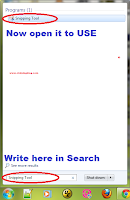
0 comments:
Post a Comment